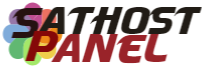How to Connect the Xtream-Code IPTV Billing Module to the Xtream-UI Panel
ATTENTION: Before connecting or adding the server, the xtreamcode module must be installed with a valid license.
- To install the Module and insert the license:
-
- Download the file Xtream-UI-Vxx.zip
-
- Unzip the zipped file and place the files in the WHMCS panel in the appropriate places as it is in the Module.
-
- Make sure you are loading correctly into the correct folders.
-
- /modules/addons/xtreamdashboard
-
- /modules/servers/XtreamCode
- /modules/servers/XtreamCode
- Add to your License.
-
- Go to WHMCS Panel Admin and click /modules/servers/XtreamCode and open the file licensekey.php and change the license = UPXcode-xxxxxxxxx
-
- <?php
$licenseKey = "UPXcode-xxxxxxxxx";
?>
- <?php
Please review if the Files are placed with the valid license in Your WHMCS Panel.
Replace UPXcode-xxxxxxxxx with your license key that you must have received via email or you can get any time in your client area
Services -> My services -> Click on your purchased service and copy the license key.
Customer Area - https://my.sathostpanel.com/clientarea.php
Requirements: Recognition of Xtream-Code for WHMCS in the Database
- Xtream Codes (Main Server) Database Credentials:
- Database User Name
-
- Database Password
-
- Database host name OR IP address
-
- Database Name: xtream_iptvpro
-
Allow remote connection to database with Xtream codes - Instructions: See the SSH Commands here
- Xtream Codes (Main Server) Database Credentials:
Step-by-step instructions to do this quickly:
-
Login to Admin Area - See here - (http://yoursite.com/admin)
-
Navigate to Setup -> Addons Modules
in » Xtream Dashboard - Click the button "Active and then click Configure" now under Access Control, click in Full Administrator will add onea V in square, Click Save Changes. - See here -
Now Navigate to Setup -> Products/Services -> Servers - See here
-
Click in +Add New Server
-
Enter the Required Details - See Here for Panel V2UI
-
-
Name: Enter the desired Name (Example: Xtream-Codes IPTV Server )
-
Servidor: Put the IP of XtreamCodes and Port - ( Example: http://SiteDoXtream.com:25000 )
-
IP Address: Put the Xtream Codes and Port IP 7999 - ( Example: 123.56.78.9:7999 )
-
Select Type: XtreamCode
-
Username: xcodeswhmcs
-
Password: password created in the database
-
Access Hash: xtream_iptvpro
-
Save
-
-
Now add a Group
Ready now just create your Packages and add the server and Group if you have any questions please contact on the Site Support
HERE - https://my.sathostpanel.com/submitticket.php?step=2&deptid=2